When adding new file to download manager:
- Goto Downloads>Add New file
- Add Title (Use standardised naming eg, RESEARCH name of research; LEAFLET name of leaflet; REPORT name of report; etc)
- On the right hand side of page goto Attach File (select from media library OR add new document)
- Scroll right down to the bottom of page and find Package Settings
- Set Link Label name. Note: whatever you enter in this field will show on the button e.g. Click here to download Palliative Caring Booklet
- Set Page template - Select Post Content from dropdown options
- Click Publish
- Goto Downloads>All Files
- On the file you just created, click to copy shortcode. The shortcode will be [inside square brackets] and look like this: wpdm_package id='XXXXX'. Note: each download file has an individual shortcode number i.e. the XXXXX bit will be numbers specific to that file only
- On the file you just created click Edit
- Enter into the post content the following text putting the whole code [inside square brackets] wpdm_package id='XXXXX' template="link-template-button"
- Click Publish
Now you are ready to place this managed download into the website:
If you want to add this download to a webpage as a clickable button: use the same text as the Post Content
If you want to link text or an image on a webpage to this download: use the Permalink which can be found underneath the title
DO NOT link directly to any file in the media library unless you do not want to track the number of times it is downloaded.